22 Shopify SEO tips for your store in 2022
- Gareth Allen
- Read time: 26 minutes
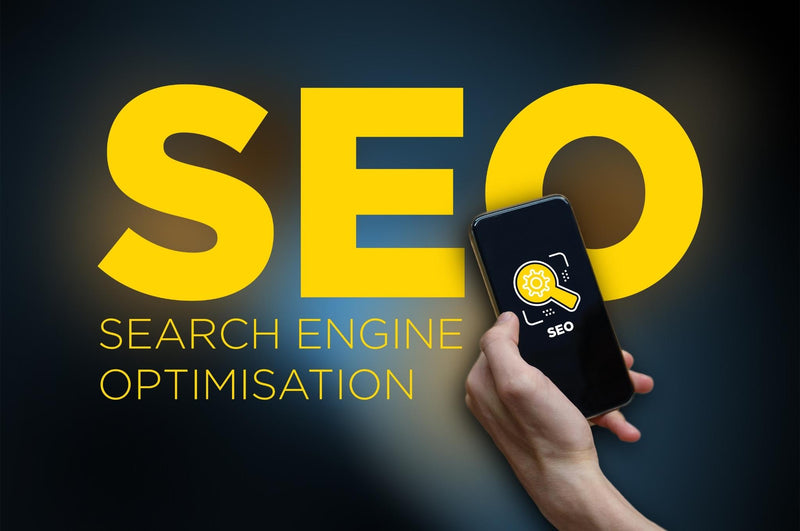
Eager to give your organic eCommerce visibility a boost? We've pulled together a list of Shopify tips, tactics, and reminders that will give your store a proverbial SEO shot in the arm this year.
So, without further ado, let's jump in to our top 22 Shopify SEO tips for 2022:
- Check your Google Analytics setup for Shopify
- Add payment gateway referral exclusions to Google Analytics
- Track your internal site search
- Turbocharge your internal site search & enable the sitelinks search box in Google
- Review apps carefully - they will impact your online speed score
- Consider implementing a trusted reviews platform
- Add trust signals for eCommerce sites
- Add a product feed to Google Merchant Center for free visibility on Surfaces across Google
- Revise page titles & check your Shopify shop.name
- Pay attention to your Shopify URL & handle
- Take care with Shopify URL & handle redirects
- Optimise images, image file names, & alternate text
- Implement an SEO friendly filter system
- Expose second level collection filters with caution
- Mark-up your content with structured data to capture featured snippets
- Exclude non-core pages from search index
- Understand Shopify's default pages
- Edit your Shopify robots.txt
- Tame your Shopify sitemap.xml
- Plan your 'out of stock' SEO strategy
- Add rel="noopener" HTML attribute to all external links
- Avoid low quality territory versions of your site that will impact your SEO
1. Check your Google Analytics setup for Shopify
Ideally, before launching your store check your Google Analytics setup. Yes, you'll have Shopify Analytics available to you, but it's a good idea to install and configure GA as well to keep an eye on the attribution and performance of your marketing channels, in particular organic search.

Shopify make it easy to install a Universal Analytics property with eCommerce tracking out-of-the-box, yet we see see dozens of stores that have forgotten to do this and configure GA properly for: internal site search; referral exclusions; organic search sources; audience lists; bot filtering; currencies; time zones; and data retention to name just a few settings.
2. Add payment gateway referral exclusions to Google Analytics
As we're primarily talking Shopify, it's safe to assume you'll want to attribute your organic search efforts to eCommerce revenue at some point. You'll find that really difficult if you haven't added the following payment gateway referral exclusions to maintain the original source / medium when those gateways are on a different domain to your website (typically the case with Shopify and third party gateways that require traffic to be sent to the payment gateway and then back to your site):
Primary payment gateway referral exclusions for Shopify
- <yourdomain.com> (the primary domain of your online store)
- <shopify store name>.myshopify.com (the back-end Shopify store URL that you login with)
- checkout.shopify.com (the Shopify checkout domain)
- pay.shopify.com (the Shopify checkout domain)
Other popular payment gateway referral exclusions for Google Analytics
Remember to think about any other external payment providers that you are using such as:
- paypal.com (if you're planning to accept PayPal)
- hooks.stripe.com (if you're using Stripe gateway)
- live.sagepay.com (if you're using Opayo, formerly SagePay gateway)
- klarnapayments.com (if you're using Klarna)
- myopenpay.co.uk (if you're using Openpay)
- portal.clearpay.co.uk (if you're accepting Clearpay)
- payments.amazon.co.uk (if you're accepting Amazon payments)

Without gateway exclusions in place, your eCommerce conversions will result in a visit with source “your payment gateway domain” and medium “referral” to be recorded in Google Analytics.
The above lists are not exhaustive - I'd recommend checking your Referral sources in Analytics (Admin > (Property) Tracking Info > Referral Exclusion List) each time you add a new payment gateway to make sure it's properly configured in your referral exclusion list.

How to configure Google Analytics referral exclusions
- Choose the domains you would like to exclude
- Navigate to the admin view in Google Analytics
- In the property section, click on Tracking Info
- Select Referral Exclusion List
- Add in the domains you want to exclude
3. Track your internal site search
Following on from GA configuration, be sure to set your internal site search query parameter - “q” (for Shopify sites). This will give you valuable user data on keywords used within your site and can even inform where you might have gaps in your product inventory. Look for the resulting Site Search reports under the Behaviour heading in the left navigation in Google Analytics.
4. Turbocharge your internal site search & enable the sitelinks search box in Google
Whether you're using Shopify's default internal site search, or you've upgraded your site search via an app like Searchanise, you'll want to enable the sitelinks search box in Google.
Doing so allows people to search your site or app immediately on the search results page in Google and gives your site additional screen real estate. Whilst we're bordering on advanced SEO techniques, we'd recommend reading how to implement sitelinks search box in conjunction with your Shopify internal site search.
5. Review apps carefully - they will impact your online speed score
Even the fastest Shopify Themes can be undermined by installing too many Shopify apps willy nilly. Before installing any apps to your Shopify store, make a note of your site speed score. Then ask yourself whether you really need the app you're about to install.
Don't get me wrong, we're not anti-app (there's some amazing apps on the Shopify app store that extend site functionality), but not many of them consider how they could impact your overall site speed.
6. Consider implementing a trusted reviews platform
Shopify provide basic review functionality out-of-the-box, but we find much better results when using a Google Trusted Reviews partner such as Reviews.io or Trustpilot. If you don't have the budget to pay for a reviews platform just yet, then look at installing Google Customer Reviews to your Shopify store.

7. Add trust signals for eCommerce sites
It goes without saying that for eCommerce sites (or indeed any websites), trust signals are important for your visitors, including search engines. If a visitor is thinking of transacting on your eCommerce site that they haven't visited before, it would be prudent to build trust with that visitor by ensuring the following signals are in place:
- HTTPS (Shopify provide free SSL's to secure your site, make sure you've enabled it)
- Limited company number (or similar, depending on your organisation type / country)
- Company address (preferably located in the website origin)
- Telephone number (making it clear your contactable should anything go wrong)
- Clearly identifiable payment options (such as Visa / Mastercard / PayPal / Amazon)
- Checkout currency (that matches the currency of your location)
- payments.amazon.co.uk (if you're accepting Amazon payments)
Remember to add Structured Data where relevant for: company number, address, telephone number, contact point etc.

8. Add a product feed to Google Merchant Center for free visibility on Surfaces across Google
When people hear Google Shopping, they immediately think PPC. Since early 2020, we've been optimising product feeds and benefiting from product listings on Surfaces across Google to generate organic exposure for our partners on Shopify. With a bit of effort, you too can benefit from listing your products on Google for free.
Read our full guide to find out how to list your eCommerce inventory on Google Surfaces for FREE.
9. Revise page titles & check your Shopify shop.name
By default, Shopify will use your shop.name (Settings > Store details > Basic information > Store name) dynamically in various places across your store, not least in your page titles. It's typically appended to your page titles. Remember this if you're adding a brand mention to your page titles manually, then shop.name gets appended dynamically - it could result in a brand double up that won't look very natural.

To adjust how shop.name is dynamically used in different Shopify templates, you'll need to start editing liquid files (ask your Shopify developer if you're not sure). For SEO purposes, it's worth testing different page title variations over time to see which work best for you. I'm a fan of following a page title schema with vertical pipes for word separators, or no separators at all, opting for natural sentences:
- SEO for Shopify | Performance marketing | Herd (schema & vertical pipes)
- SEO for Shopify & performance marketing by Herd (natural sentences)
Get in touch if you need any further support with adjusting Shopify templates or liquid updates to drive dynamic page titles.
10. Pay attention to your Shopify URL & handle
Page URIs within Shopify are referred to as URL and handle and can be found for most page types within the Search engine listing preview of the Shopify CMS.
Whenever you create a new page in Shopify, your URL and handle as well as page title will be programmatically populated based on what you initially set as the title for the page. Remember to edit your URL and handle to remove stop words and optimise as appropriate.
This is especially the case if you've copied a product / page / collection as a starting point for a new page (a perfectly acceptable time saving tactic). When you do this, do avoid duplicate URLs, Shopify will append a “-1”, “-2” to that page handle.
For product pages, use the right SEO keywords to match user intent and think about how these URLs and handles may be used elsewhere downstream such as in product feeds for Google Merchant Center. Design a URL structure for eCommerce that will work best for your products across the board.
11. Take care with Shopify URL & handle redirects
Whenever your change a URL and handle in the CMS, Shopify will suggest the creation of a redirect from old to new. If you've not yet published the page, you'll definitely want to uncheck that box, so don't create redirects for URLs and handles that were never publicly accessible.
In some circumstances, of course redirects will be required to pass SEO equity from the old to new page. When it comes to Shopify redirects (Online Store > Navigation > View URL redirects) it's worth noting that the existence of a page takes precedence over the processing of a redirect.

If you want to redirect a URL for e.g., a page, collection, product, or blog post, once you've created the redirect, you'll need to delete the page on the original URL for the redirect to work.
This can be an issue for filtered collections and blog tags URLs that once existed, but have since been removed. Because those requests are likely to result in a HTTP status OK (200), any redirects you create won't be processed. Here, you may want to look at excluding these tags from search engines as non-core pages.
How to redirect Shopify pages
- From your Shopify admin, go to Online Store > Navigation
- Click URL Redirects
- Click Create URL redirect
- In Redirect from, enter the old URL that you want to redirect visitors from
- Select Save redirect
12. Optimise images, image file names, & alternate text
Even though Shopify has an internal image process to optimise image file sizes, it's still worth using a compression tool such as TinyPNG to optimise files before uploading to Shopify - once your images are uploaded to Shopify's file storage and distributed across the CDN, you can't edit the filenames, so spend a bit of time getting things right before uploading.
Follow a file naming convention to name your images naturally with a few keywords for SEO and Google image search (using hyphens for word-separators), e.g. “ford-transit-rear-chevron-kit.jpg”. Don't forget to complement your images with appropriate alternate text (for visually impaired users).
13. Implement an SEO friendly filter system
Ecommerce filtering is a particular favourite of mine, and a subject that a top tips thread can't really do justice. Here's the short version in the next two tips.
Shopify's out-of-box filtering system (sometimes referred to as faceting) isn't the best from an SEO point of view. As such, we've created our own indexable filter system that dynamically drives unique content (URLs, page titles, headings, content spots, collection images). It's part of our Skeleton framework that all of our partners benefit from - the results we've seen after opening up first and second level filtering on Shopify collections is astounding, driving significant uplifts in organic visibility across long-tail keywords.
Before diving in with filtering, you'll need to spend some time thinking about your site structure. What should be a collection vs. what could be a filter. Some decision are more obvious than others, e.g., for a ladies fashion retailer, it would make perfect sense to create a “dresses” collection, with a filter group of “colour” with options of all the different colour variants stocked.
Of course, to be able to filter on colour group will depend on how you've added your inventory to Shopify (variants vs. tags vs. different products) but for now, as this is the short version, I'll leave it there.
14. Expose second level collection filters with caution
By default, Shopify's robots.txt disallows crawling of the following collections:
- Disallow: /collections/*sort_by* (collection sort functionality)
- Disallow: /*/collections/*sort_by* (nested collection sort functionality)
- Disallow: /collections/*+* (concatenated collection filters, 2+ filters applied)
- Disallow: /*/collections/*+* (nested concatenated collection filters, 2+ filters applied)
- Disallow: /collections/*%2B* (uppercase URL encoded concatenated collection filters, 2+ filters applied)
- Disallow: /*/collections/*%2B* (nested uppercase URL encoded concatenated collection filters, 2+ filters applied)
- Disallow: /collections/*%2b* (lowercase URL encoded concatenated collection filters, 2+ filters applied)
- Disallow: /*/collections/*%2b* (nested lowercase URL encoded concatenated collection filters, 2+ filters applied)
When you're comfortable with the crawling and indexing of your sites first level collection filter system (1 filter applied), you may want to consider exposing level two filters (2 filters applied). I'd recommend caution here, and carefully reviewing search intent for second level filters before exposing them to search engine crawlers (there's a reason that Shopify include the above disallow directives by default).
Spending the time getting your filtering system right can reap significant rewards for long-tail keywords further down the road. Consider naming conventions for filter groups & options, and check search volumes for concatenated filter options before exposing to search engines, e.g.,
- dresses ~301k SV, Google UK (dresses collection, no filters applied)
- red dresses ~74k SV, (1 filter applied for colour group, red)
- red maxi dress ~8k SV, (2 filters applied for colour & style groups, red + maxi)
Typical filter groups that will yield results for long-tail search are: colour, style, material, brand (for re-sellers), pattern etc.
Filter groups that you'll likely want to include for site usability, but exclude from search results are: price, size, width, length, use etc.
15. Mark-up your content with structured data to capture featured snippets
You can add structured data manually to your pages within your stores liquid templates (JSON-LD is Google's recommended format). Alternatively, you might find it easier to use an app to help manage adding structured data to your products, blog posts, and page templates. Lookout for the hotly anticipated launch of Yoast SEO for Shopify that became available in January 2022.

16. Exclude non-core pages from search index
We deem the following pages non-core (tertiary), and as such suggest taking steps to prevent these pages from being indexed by search engines. You can use Google Tag Manager to achieve this by programmatically adding a meta robots tag of “noindex, nofollow” to pages in the following circumstances:
- Page URL contains /account (account / login pages)
- Page URL contains /cart (basket / cart pages)
- Page URL contains /checkouts (payment gateway pages)
- Page URL contains /collections/all (reserved Shopify collection showing all products)
- Page URL contains /collections/frontpage (reserved Shopify collection typically for home page)
- Page URL contains price_ (used in conjunction with our bespoke filter system to prevent tertiary filters being indexed)
- Page URL contains /search?q= (used in conjunction internal site search to prevent search pages being indexed)
17. Understand Shopify's default pages
Shopify create a host of default pages for you to help with user accounts, collections, search, cart etc. It's important to understand what they are and how to override some of these pages should you wish to. A full list of default pages can be found here.
A typical default page you may wish to override is “/collections/all”. To do this, create a page of the same type and name (in this case a collection) to enable you to customise the page title, meta description, page content and even the underlying Metafields.
Remember to exclude any of these default pages from search index that you deem as non-core (see excluding non-core pages from search index).
18. Edit your Shopify robots.txt
Up until recently, it's not been possible to edit your Shopify robots.txt file (a particular gripe for many SEO's over the years. Thankfully, it's now possible to override the default Shopify robots.txt, although it's only recommended for advanced users who also know a little bit about Shopify coding and liquid.
For further information on how to edit your Shopify robots.txt, follow this handy guide on editing your robots.txt.liquid.

We find the main use case for editing the default robots.txt is when you have a need to expose level two collection filters. On a few occasions, we've also added specific user-agent directives, but those are few and far between.
How to edit robots.txt in Shopify
- From your Shopify admin, navigate to Online Store > Themes
- Click Actions and then Edit Code
- Click Add a new template
- Select Robots
- Click Create template
- Make any necessary changes you need
- Save your changes in the published theme
19. Tame your Shopify sitemap.xml
Shopify handle sitemap.xml generation out-of-box by creating the following files programmatically for you that are kept up to date in real time. This is a great feature of Shopify, and these files should of course be submitted to Google Search Console:
- <yourdomain.com>/sitemap.xml (sitemap index)
- <yourdomain.com>/sitemap_products_1.xml (products sitemap)
- <yourdomain.com>/sitemap_pages_1.xml (Shopify Pages sitemap)
- <yourdomain.com>/sitemap_collections_1.xml (Shopify Collections sitemap)
- <yourdomain.com>/sitemap_blogs_1.xml (Shopify Blogs sitemap)
In some circumstances, especially if you're excluding pages from search index, you may also want to remove these pages from your sitemap.xml. This will prevent you sending mixed signals to search engines (on the one hand, adding noindex for a page in a robots.txt or HTML directive, but then asking for the same page to be crawled in a sitemap).
The functionality to exclude pages from a Shopify sitemap.xml isn't provided out-of-box. To achieve this, you'll need to edit the Metafields for the page(s) you'd like to exclude and add a “Metafield: seo.hidden [integer]”. Utilising a Metafield editor such as Accentuate Custom Fields will help you achieve this.
20. Plan your 'out of stock' SEO strategy
Shopify provides the functionality to track quantity and continue selling when out of stock from within the inventory section of a product. Thinking about how you'll handle stock scenarios and product lifecycle shouldn't be an afterthought.
There are typically three 'out of stock' scenarios to think about for eCommerce inventory when it comes to product lifecycle:
- The product is temporarily out of stock, and will return soon – do little
- The product is out of stock, but will return, eventually – do something
- The product is permanently out of stock/end of line and will not be returning – do everything
How you approach each of the above scenarios with regard to your category, PLP's, product availability and redirects can have a huge impact on organic search engine visibility.

I've covered this subject at length previously in a blog post on how to manage 'out of stock' SEO for eCommerce which I'd recommend for anyone looking to put a stock strategy in place.
21. Add rel="noopener" HTML attribute to all external links
OK, so this one's not specifically going to improve your Shopify SEO, but in terms of security and best practice, it's one that I'd recommend implementing to safely enhance the security of your store.
Adding the rel="noopener" to external links prevents the opening page gaining any kind of access to the original page (hi-jacking the request).
Here's an example of the rel="noopener" tag in use:
<a href="https://herd.io/" rel="noopener" title="Visit Herd, Shopify performance experts">Link to herd.io</a>
Platforms such as WordPress automatically add rel="noopener" on all external links that open in a new tab for security reasons, but at present for Shopify sites, you'll need to take care of this manually.
For a more information on rel="noreferrer noopener" and how they affect SEO and tracking, checkout Reliablesoft's guide here.
22. Avoid low quality territory versions of your site that will impact your SEO
In a recent SEO hangout on the December 31st Google's John Mueller confirmed that if you have multiple versions of your site (on the same domain name), and one version is deemed high quality by Google and the other version is deemed low quality by Google - the low quality version can negatively impact the high quality version.
With the advent of Shopify Markets (currently in beta), this is becoming more important than ever for eCommerce retailers expanding to territories (beyond their native language).

For each new territory, carefully translate for the primary language. Using an app such as Langify will help to get you started, but we'd recommend a thorough translation from a native speaker for the territory in question (don't rely on automatic translations).
Finally, remember technical SEO consideration for international sites including implementing hreflang's correctly.
BONUS 23: Choose your Shopify theme carefully
Whilst we'd recommend a custom eCommerce build based on our SEO optimised Skeleton framework, we appreciate not everyone will have the budget for a bespoke site. If that's the case, a great starting point is the Shopify Theme store where you can browse dozens of free and premium themes.
Not all themes are created equal (some don't even implement product cannonicalisation correctly). We'd recommend cannonicalisation of rooted products, rather than at a collection level, e.g.,
- https://barbarybrothers.com/collections/moustache-wax/products/ricki-hall-booze-baccy-moustache-wax (navigable product URL within associated collection)
- https://barbarybrothers.com/products/ricki-hall-booze-baccy-moustache-wax (rooted product URL, cannonical)
-
<link rel="canonical" href="https://barbarybrothers.com/products/ricki-hall-booze-baccy-moustache-wax" />(product cannonical implementation)
Spend some time reviewing themes and features to choose one that's right for you (and ideally one that's OS 2.0 enabled).
BONUS 24: Upgrade your Shopify Theme to Online Store 2.0
And finally, if you've got this far, our bonus tip... You're already on the best eCommerce platform on the planet - Shopify, but if you've not yet upgraded your theme to Online Store 2.0, you really should consider this.
Shopify have improved their platform with the advent of OS 2.0, making available many new features that can have a positive impact on your store. It has changed how we develop themes within Shopify, allowing us to squeeze out even more performance in terms of page load speed - an all important ranking factor for organic search.
Our new development pipeline only loads the required code on each page based upon the sections you add to a page. This removes any unnecessary code from being loaded (we're already seeing significant improvements to various core web vitals based on the reduction of unnecessary code, with some store speed scores improving by 50%).
Final thoughts
Shopify as a platform does have some great in-built SEO features. That said, keep in mind with all SaaS platforms (including Shopify), you're likely to find nuances that you wish you could change. Hopefully, they're few and far between, and with the above tips you'll now be able to grow your organic visibility further.
Ready to take the next steps with your SEO? Get in touch with our team of performance marketing experts to improve your Shopify organic visibility.
Want to learn more about Shopify? Check out our 14 reasons to choose Shopify Plus.